Making the Switch from Apple to Android? Be Prepared!
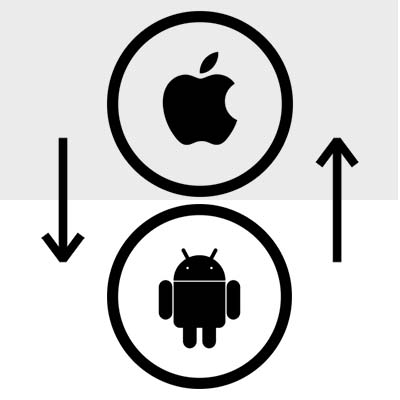
With so many options that don’t cost $ 800, the Android mobile OS gains more customers every day. If you were a dedicated iPhone user that is looking to switch to Android, you have to be cognizant of the things you will need to ensure that you are able to transfer the information you need, and be able to seamlessly pick up your new device without missing a beat. Here are some issues you should consider:
What Android Oreo Includes

Android 8.0 Oreo has been creating some significant buzz since it was announced, and after a long wait, the mobile operating system has been released to a select number of devices thus far. However, more devices will soon be able to take advantage of the many benefits and features of Android 8.0 Oreo, with Android 8.1 rolling out for others.
Making the Switch from Apple to Android? Be Prepared!
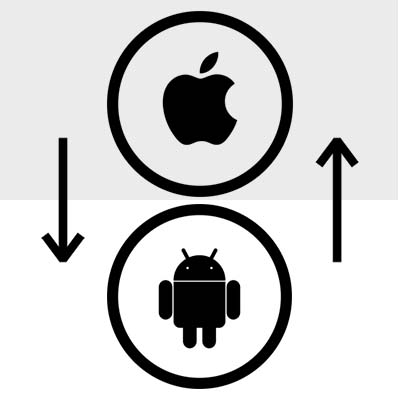
With so many options that don’t cost $ 800, the Android mobile OS gains more customers every day. If you were a dedicated iPhone user that is looking to switch to Android, you have to be cognizant of the things you will need to ensure that you are able to transfer the information you need, and be able to seamlessly pick up your new device without missing a beat. Here are some issues you should consider:
What Android Oreo Includes

Android 8.0 Oreo has been creating some significant buzz since it was announced, and after a long wait, the mobile operating system has been released to a select number of devices thus far. However, more devices will soon be able to take advantage of the many benefits and features of Android 8.0 Oreo, with Android 8.1 rolling out for others.
What Android Oreo Includes

Android 8.0 Oreo has been creating some significant buzz since it was announced, and after a long wait, the mobile operating system has been released to a select number of devices thus far. However, more devices will soon be able to take advantage of the many benefits and features of Android 8.0 Oreo, with Android 8.1 rolling out for others.
Android 8.0 Adoption Rates
As of April 16, 2018, there was an increase in Oreo adoption (combining versions 8.0 and 8.1) of 400 percent since the rates were measured in February. Comparatively, Android Nougat (versions 7.0 and 7.1) saw a 2.3 percent increase, while all past versions saw a drop-in use. This is despite the trend for many to hold on to their mobile devices for as long as possible to reduce the financial impact of an upgrade.
Despite this, there are some limitations that particular device manufacturers have placed, restricting the devices that have received the update to Oreo thus far. So far, the devices to receive this update include:
- Asus Zenfone 4
- Asus ZenFone 4 Pro
- Asus ZenFone 3 Max
- Asus ZenFone 3
- Blackberry KeyOne
- Blackberry Motion
- Essential PH-1
- Google Pixel
- Google Pixel XL
- Nexus 6P
- Nexus 5X
- Nokia 8
- Nokia 6
- Nokia 5
- Nokia 3
- Honor 9
- Honor 8 Pro
- Honor 7X
- HTC U11
- HTC U11 Life
- HTC U11 Plus
- HTC 10
- HTC U Ultra
- Huawei Mate 9
- Huawei P10
- Huawei P10 Plus
- Lenovo K8
- Lenovo K8 Note
- Lenovo K8 Plus
- LG V30
- Motorola Moto Z2 Force
- Motorola Moto X4
- OnePlus 5T
- OnePlus 5
- OnePlus 3
- OnePlus 3T
- Samsung Galaxy S8
- Samsung Galaxy S8 Plus
- Xperia X
- Xperia X Compact
- Xperia X Performance
- Xperia XZs
- Xperia XZ
- Xperia XZ Premium
- Samsung Galaxy Note 8
- Samsung Galaxy S8 Active (on AT&T)
- Xperia XA1 Plus
- Xperia XA1
- Xperia XA1 Ultra
- ZTE Axon 7
In addition to these devices, there are others that have been confirmed to receive an update in the near future:
- Asus ZenFone 4 Selfie
- Asus ZenFone 4 Selfie Pro
- Asus ZenFone 4 Max
- Asus ZenFone 4 Max Pro
- Asus ZenFone 3 Deluxe
- Asus ZenFone 3 Laser
- Asus ZenFone 3 Zoom
- Motorola Moto G5S Plus
- Samsung Galaxy S7
- Samsung Galaxy S7 Edge
- Nokia 2
- Lenovo K8
- Lenovo K8 Note
- Lenovo K8 Plus
- LG G6
- LG G5
- LG V20
- LG V30 Plus
- Motorola Moto Z
- Motorola Moto Z Droid
- Motorola Moto Z Force Droid
- Samsung Galaxy A5 2017
- Samsung Galaxy A3 2017
- Samsung Galaxy Xcover 4
- Motorola Moto Z Play
- Motorola Moto Z Play Droid
- Motorola Moto Z2 Play
- Motorola Moto G4 Plus
- Motorola Moto G5
- Motorola Moto G5 Plus
- Motorola Moto G5S
- Samsung Galaxy A8 2018
- Samsung Galaxy J3 Emerge
- Xperia Touch
What Android 8.0 Oreo Has to Offer
This upswing in adoption rates only makes sense when the features that Android 8.0 offers are taken into consideration.
Picture in Picture Mode
While Android Nougat gave users the ability to have two applications display at the same time with Multi-window, Android Oreo is taking this screen-sharing capability one step further by enabling one app, perhaps something playing a video, to share the screen with a relatively much larger app.
Notification Dots
While there are Android themes that already offer this capability, Android Oreo will have the same ‘badges’ that indicate which apps have tried to notify you about something. In addition, by long-pressing the icon, you will be able to see the notification.
General Optimization and Improvement
Of course, a mobile OS needs to do more than add a few cool features to be considered a true update. Android 8.0 Oreo offers assorted improvements to user security, as well as the device’s speed and battery life. Furthermore, Android Oreo also enables a user to manage their notifications on a more detailed level, ascribing particular permissions to different apps based on case-by-case criteria.
Now that you have a general idea of what to expect from Android 8.0 and 8.1 Oreo, are you looking forward to leveraging the updated operating system in your mobile device? Let us know in the comments, and feel free to mention other improvements you’d like to see!
Making the Switch from Apple to Android? Be Prepared!
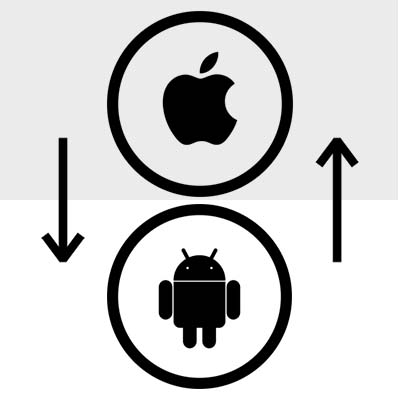
With so many options that don’t cost $ 800, the Android mobile OS gains more customers every day. If you were a dedicated iPhone user that is looking to switch to Android, you have to be cognizant of the things you will need to ensure that you are able to transfer the information you need, and be able to seamlessly pick up your new device without missing a beat. Here are some issues you should consider:
Applications
Apps are a big part of mobile computing; and, are surely important to you. Fortunately for the new Android user, they feature two of the largest app stores going. Both Google Play and the Amazon App Store feature thousands of useful Android applications, many of which are virtually the same as the app found on the Apple App Store. You will want to go through your phone and make a list of the apps you use the most and make certain that when you do switch, that the app is available for Android phones.
This may even give you the chance to consolidate the apps you use on your device. Since you will have to purchase all your paid apps that you want on a different platform, it becomes important that you have a strategy in mind when you switch as to not put too much financial pressure on yourself.
The Deactivation of iMessage
Once you’ve got your phone set up and your apps installed, you have to ensure that your messaging is on point. Since Apple’s iMessage utilizes a Wi-Fi connection (which isn’t the case with Android), you will not be able to receive texts from iPhones until iMessage is completely deactivated. Fortunately, Apple provides a tutorial on how to accomplish this. Once this is finished you should be fine to get SMS from people with iPhones.
Transfer Your Information
Transferring your data from one platform to another isn’t very easy, but users going from iOS to Android can make it simpler by using Google Drive. Here are the steps you have to take:
- Install and sign into Google Drive on your Apple device.
- Go to Menu > Settings > Backup and save all the data you need from the Apple device to Google Drive.
- You can then back up everything by clicking Start Backup. It will give you options on what you want to take and what you don’t mind leaving behind.
It seems simple, but this is an extraordinarily lengthy process, so keep the iPhone plugged in, and Wi-Fi on. Once you have your new Android device, all you have to do is sign in to Google Drive and you’ll have all the information you need. Simply download it and you are ready to roll.
What was the determining factor in your switch to Android? Would you continue to use Apple devices if their prices dropped? Leave your thoughts in the comments section below.
Tip of the Week: Don’t Let Your Old Android Device go to Waste

Unless you’re the trade-in or hand-me-down kind of person, it’s likely that you have a supply of old Android devices squirrelled away somewhere. You know, just in case the one who have now breaks. However, these old devices can be useful in other ways around the office. For this week’s tip, we’ll go over three alternate uses for your mobile device in the office.
Portable Trackpad
There are assorted applications available that allow you to link your old phone to your computer and use it as an alternative controller to your mouse. These apps often offer specialized features that give you better control over media playback and other useful workplace utilities.
Just be sure to install whatever app you select from the Google Play store, as it is the safest option out there for downloading apps. However, you should also make sure that your IT department signs off on you adding these apps to devices used for work.
Universal Remote
If you happen to use smart devices in your office, your old phone could become a central control hub for them. Download the necessary apps from the Google Play store, and in no time, you’ll be able to control any of the gadgets you have installed around your office with a dedicated remote, eliminating the need for the bulky included remotes that accompany many of these devices, as well as the need to take up space on your current mobile phone.
Security Camera
Similarly to using your old device as a universal remote, you can find apps on Google Play that can turn it into a security camera with a few different features. By doing so, you can boost your office’s security with the option to check in on goings-on via a web browser, record the footage, and even have the camera activate when motion is detected.
Bonus Purpose: Donate the Phone to BOINC
The Berkeley Open Infrastructure for Network Computing, or BOINC, allows you to donate the computing resources of your old phone to assist research teams in their efforts towards scientific breakthroughs. So far, resources dedicated to BOINC have powered research into the climate, molecular dynamics, genetic sequencing, measured the efficacy of malaria treatments and the power of earthquakes, as well as many other scientific causes.
To participate, all you have to do is download the BOINC app from the Google Play Store and select what research you want to commit your phone’s resources to. The app will only run if your device is both charged and plugged in, as so not to leave you with a drained phone, and can be set to only transmit data over Wi-Fi, saving your data.
What other uses have you come up with for your old Android devices? Let us know in the comments, and make sure to subscribe to our blog!
Tip of the Week: How to Print Directly From Your Android Device

Have you ever tried to print something from your smartphone? Yes, we know that sounds kind of absurd–but it’s certainly not impossible. In fact, it’s often easier to do this than sending yourself an email with the attachment, or accessing the files on your desktop. We’ll go over how you can print a document or picture from your Android smartphone so that you can make things just a little bit simpler.
First, take a moment to think about how often you use your smartphone to access important documents via a cloud connection. Why waste time to print something out when you can accomplish largely the same feat just by connecting your device to your printer via Google’s Cloud Print?
First, you’ll want to check to see if your printer is Cloud Ready. You can use this web page to search for the product number to find out if it is or not. If it’s Cloud Ready, you can then access the wireless setup for your device in your printer’s software, which should be available on a connected desktop. Just make sure that it’s connected to your wireless network.
Depending on the brand and manufacturer of your printer, you may need to visit their website for instructions on how to set it up for Google Cloud Print. Otherwise, you should see your device in your web browser by typing chrome://devices into the search bar. If your device appears under New Devices, click on Manage. You’ll then be able to Register it. When you return to chrome://devices, you’ll see your printer located in the My Devices section, and you’ll be able to select it as a Print destination.
This next step involves downloading the Cloud Print app on your smartphone, which acts as an add-on to services like Google Docs, Gallery, and other apps on your phone. Once you’ve downloaded it, just navigate through Settings > Printing > Cloud Print.
The next time you find yourself in need of a quick print job, just check the settings of the app you’re working in. It will generally be accessed through the three-dot menu in the top-right corner. One of the options should display Print or Cloud Print. Afterwards, it’s only a matter of choosing which device you want to use.
Does your business need a hand with printing documents and other mobile-related issues? Reach out to Catalyst Technology Group at (317) 705-0333.
Android Starts Zero-Touch With Google Pixel, More To Follow?

Google’s Android line of smart devices have made their presence well-known in the business world. Google now offers a zero-touch enterprise solution for its Pixel-line mobile devices. The primary reason for this is that mobile devices are somewhat time-consuming to set up, especially on the business level. You can save time by pre-configuring these devices for your business to use using Pixel’s zero-touch solution.
This isn’t the first time that Google has targeted businesses with their line of smart devices. With special editions of the Google Play store, additional security solutions, and management dashboards, businesses can customize their devices as they see fit. However, since all businesses are different, the amount of time it takes to configure each and every device for various departments can vary significantly between organizations. This is why it’s so beneficial to get these devices almost completely pre-configured.
This type of device management might sound ideal, but it has a couple of limitations that are worth mentioning. Zero-Touch is only available through carrier opt-in (in this case Verizon) in the United States, and it’s only possible on the Google Pixel line of smartphones. Other providers, including AT&T, Sprint, and T-Mobile also plan on implementing zero-touch at a later date.
Furthermore, third-party Android device manufacturers also want a stake in this development. Manufacturers like Samsung, HTC, Huawei, Sony, LG, Blackberry, and Motorola all want to help bring zero-touch to more businesses.
This type of solution solves one of the most challenging parts of implementing mobile devices in the business world: multiple devices using different operating systems. If there’s no uniform standards for your mobile devices, maintenance becomes more difficult. This is called fragmentation, and it’s something that has been happening ever since different mobile OSes were introduced.
Does your business need a way to better handle mobile devices? If so, reach out to Catalyst Technology Group at (317) 705-0333.
100 Countries Hit By Android DDoS Malware

In what is one of the first attacks of its kind, a botnet dubbed WireX swept across 100 countries, controlling over 120,000 IP addresses at its peak. The factor that made WireX so unique was the fact that the botnet was made up of Android-powered devices that had one of 300 malicious apps downloaded from the Google Play Store.
How It Works
WireX was designed to use HTTP requests to bombard their targets, directing as many as 20,000 requests to a target every second to use up the target’s server resources. This number of requests may not have been effective, if it weren’t for where WireX would direct its attack on the victim site. Rather than just sending 20,000 requests every second to the website as a whole, WireX would target specific pages that used more of the site’s resources. Search pages were frequently targeted for this reason.
Why Is WireX So Nasty?
There are a few factors that contribute to why WireX managed to cause such a big fuss, so quickly.
First off, although WireX is an Android-powered mobile botnet, the traffic it sends to the targeted website appears to be regular mobile browser traffic. This is a problem, because most experts who focus on defending companies from DDoS attacks utilize filters that help them to sort the malicious traffic out from the legitimate traffic. This is more difficult with WireX, as it includes its own fully-functioning browser that hides its information from the targeted system.
In addition to this, WireX also leverages SSL as a part of its attacks, which usually protects an Android user’s browser session. In this case, however, it only makes WireX more difficult to detect.
Defeating the DDoS
It ultimately took a team of experts from Cloudflare, Akamai, Flashpoint, Dyn, Google, Team Cymru and EiskIQ to stop WireX. The seven companies needed to pool their resources and data on WireX in order to identify it as a mobile-based attack, and then to identify the 300 malicious Google Play Store apps that delivered it. While these apps have not been named to the public, they were often media players, ringtones, or storage managers. Google has since blocked these apps from the Play Store, and has also removed them from the devices that were infected.
So, What Can You Do?
Your most effective defense against threats like WireX and other applications that sneak in malware is to simply not download applications that you don’t trust, as well as to educate employees on why they shouldn’t either. For more information on the latest threats and how you can protect yourself, call Catalyst Technology Group at (317) 705-0333.

