Tip of the Week: It’s Easy to Color-Code Your Google Drive
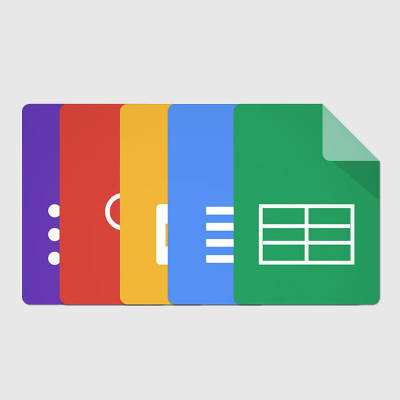
By default, folders in Google Drive display as a muted gray color. Unfortunately, this simplistic choice can make certain folders difficult to find in a sea of gray. For this week’s tip, we’ll go through how to change the color that a folder displays in Google Drive.
First, you will need to navigate to the folder whose color you wish to change. Right-clicking on the folder will bring up a menu. About halfway down the menu, you will find the option Change color, with the image of a painter’s palette and an arrow indicating more options. Those options will be the 24 colors the folder icon can display as.
Once you’ve decided on a color to use for that particular folder, click on it. The change will be made immediately, so you will know right away if your choice of color will work for the folder you have edited.
Unfortunately, this feature doesn’t extend to the contents of these folders. Therefore, your Google Docs and Sheets will have to remain blue and green, respectively.
Keep in mind, you will be the only one that sees these color changes. This feature is more of a means for individual users to customize their own experience with Google Drive. Therefore, describing something as “the red folder” will likely mean something very different for someone else as it does for you.
Will you have a particular system for color-coding your folders? Let us know in the comments, and make sure to subscribe to Catalyst Technology Group’s blog for more handy tips!

