It’s Silly Not To Ask These Important IT Questions

While being tech-savvy is much more commonplace than it used to be, asking a question about IT can still make one a bit nervous. This leads to many who are somewhat unlearned in technology feeling that they will be mocked for asking “dumb” questions. Well, fear not–we’ll explain some of the more common questions you might want to ask about technology.
We’re talking about what being “up to date” means in the world of technology. Often times users might ask questions such as “Why is your operating system’s version important,” or “Why does it matter if I have Windows 10 or not?” Other times, it will be used in the context of the technology being “updated” to protect against potential security troubles. Even more puzzling might be the term “patched,” which you may have thought was something you did to a piece of clothing that has seen some wear and tear.
Let’s examine some of the most common IT questions that people ask.
Why Is My Operating System Version Important?
It’s ideal to be using the latest version of your device’s operating system. By this, we mean the software that allows your devices, like smartphones or workstations, to be secure and useful–be it iOS, Windows, Android, Windows Server, or otherwise. That being said, the sad reality is that this is unlikely due to budget constraints and other complications. At the very least, be sure to keep your PCs and servers running operating systems that are still being supported by patches and security updates. These important updates resolve flaws that can place your device at risk of a hacking attack. Systems like Windows XP, Windows Vista, Windows Server 2000, and any of their predecessors have reached what is called the End of Life event, where they no longer receive updates or security fixes. Even just one of these machines on an infrastructure could put your business at risk. We can guarantee that the upgrade to a more recent OS is much cheaper than being hit by a threat such as malware or other security breaches.
How Do Security Patches Assist with Network Safety?
Even the most recent operating systems will have vulnerabilities that need to be fixed…eventually. Throughout the lifespan of your business’s technology, hackers will uncover vulnerabilities that can be exploited to steal data and so much more. Developers will issue patches and updates to resolve these. It’s a vicious cycle–hackers try to outdo security companies and developers at all times, while it takes everything that security companies have just to keep the constant threat of a data breach at bay. It’s your responsibility to make sure that all of this effort to keep you safe isn’t for naught by implementing them as they are released.
How Important is Data Backup?
Data backup is an important part of sustaining your business. Your data might be the only thing keeping you in the game following a disaster. Businesses have started to rely on digital records, updates, communications, payments, storage space, invoices, accounting, and much more–all in an attempt to simplify operations. If you were to lose all of the progress you’ve made on a six-month project in the blink of an eye without data backup, chances are you’ll be having a rather upsetting conversation with someone your business deals with, be it an angry client or a negligent employee.
Why Does it Matter Where Backups Are Stored?
If you store your backups in the same location as the rest of your data, they could both be wiped out by an unexpected event. Even if it’s not stored on the same device, but rather, the same infrastructure or network, this could be problematic. What if a disaster is capable of ending your business’s physical presence in the world in a matter of moments? A fire or tornado isn’t going to spare your server. Therefore, you need to keep it backed up at all times so as not to lose everything in one fell swoop.
Remember, there are no stupid questions when it comes to your business and IT. If you need some questions answered, reach out to Catalyst Technology Group at (317) 705-0333.
Tip of the Week: Be Better At Microsoft Word With These Four Tricks
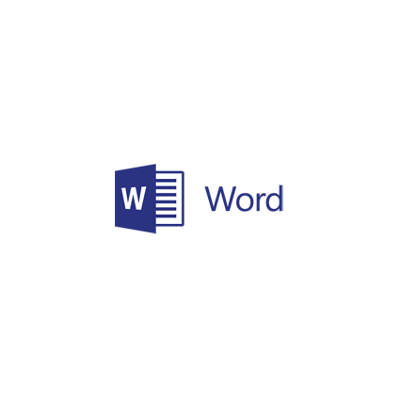
Microsoft Word is a great tool that your business may use for word processing, but it can do so much more. With the right tools, you’ll be able to take advantage of many different tricks that could change the way you see Microsoft Word. Here are four neat tips that you may not have thought of.
Create Quick Bullets
To add a bulleted list to your document, you can dodge the step of looking in the taskbar. To do so, just type in an asterisk (*) followed by a space. Place the text that you want bulleted next in this sequence. Word will automatically format this bulleted text for you. If you would rather have the text dashed, you could simply place a hyphen before the text, or do the same thing with numbers.
Randomly Generate Dummy Text
To ensure that your documents look the way you want them to, you can use simple dummy text as filler while you build a template. While the Internet is certainly a viable option for finding dummy text, you can generate it for yourself right in Microsoft Word. Just type in =rand(#) and replace the pound symbol with the number of paragraphs that you want. Once you’ve done this, press Enter and you should have all of the dummy text you could possibly want. This is particularly helpful when you want to test the formatting or fonts of your documents.
Quick Tables
If you need a table in your Word document, you could go through Excel to put one in it. If you don’t want to do this, you can just do it through Microsoft Word itself. Press “+” then “Tab”. Press another “+” and another “Tab”. Continue this until your table is the size that you want it to be and press “Enter” to form the table borders. If you’d like to increase the size of your table after pressing enter, you can simply click inside the very last box of the table and press tab until your table has reached the size you’d like it to be.
Select a Single Sentence
How accurate do you find the click-and-drag method for your mouse? If you want to try something different, you can use this shortcut to select a whole sentence in Microsoft Word. Simply press the Ctrl key and click a word in the sentence that you’re selecting. This lets you select the entire sentence, letting you delete it or move it as you like. You could even do something like click and drag it around before you release Ctrl to move it. If you want to make it a new paragraph, just click a word in that paragraph three times in a row.
There are almost countless Microsoft Word tips and tricks that you could be using to take better advantage of your business technology. Are you using them? To learn more about how you can use Microsoft Word and other software solutions for greater benefit, subscribe to Catalyst Technology Group’s blog.
Tip of the Week: Preserve Your Privacy With These 3 Websites

With the explosive popularity of social networking, the Internet seems to be a less private place than ever. With both communication and cyber crime rising in commonality, online privacy seems to be turning into a less attainable goal than ever. However, for this week’s tip, we’ll review some of the tools out there that can help you fight for your right to privacy.
Account Killer
How many email accounts have you accumulated in your life? How many do you still currently use? Chances are, the first number is much larger than the second, which means that you have plenty of potential vulnerabilities lying around for a hacker to find and exploit. Account Killer does exactly what it says on the box, allowing you to delete unused accounts and shore up potential vulnerabilities.
Have I Been Pwned
This website gives users an outlet to check if one of their online accounts has ever been involved in a cybercrime or breach event. By securely entering their email address, they can run a search of Have I Been Pwned’s database of nearly 4 billion compromised records to establish if any of their accounts may have been compromised, and which ones were. This one may be one to run periodically, as you never know when one of your accounts may have been involved in a breach.
DuckDuckGo
While it may have a questionable reputation, anonymous browsing has some uses for those doing a search online that they don’t want someone to see later. For example, anonymous browsing can enable you to search for a gift for someone else with access to the computer without fear of their discovering your activity. This variety of browsing can also land the lowest rates for airfare, as travel websites will often offer better deals when they are unsure where you are originally located.
At the end of the day, it is much simpler to avoid digital privacy issues than it is to fix them after the fact. After all, the Internet has a very long memory.
For more data security tips and best practices, keep checking in to our blog.
Tip of the Week: Google Drive Is Even Handier With These 3 Tips
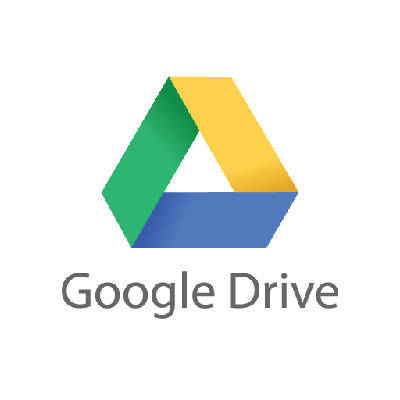
Google Drive is certainly a worthy cloud solution, and if you have the good fortune of using it for your organization, you know that it can offer everything from word processing to file storage options. However, there are always hidden features that can help you improve the way you use Google Drive. We’ll walk about three of the lesser known ways to use Drive that can help you better use it for your organization’s benefit.
Use Quick Access
Quick Access is a feature that lets you open your recent files without sifting through your Drive needlessly. You’ll have thumbnails of your most recently opened files on the top of your Drive’s home screen. If you want to turn on Quick Access, check Google Drive’s settings. Click the Gear Icon and select Settings. You need to select Make relevant files handy when you need them. Then all it takes is a page refresh and voila, Quick Access is turned on.
Take Advantage of the Search Function
There is a down-arrow at the top of your Drive’s screen which you can use to search for specific files. You can even filter the search results according to various fields, which include the type of field, the owner, where it’s located, and the date it was last modified, among many others. Proper use of the search function will help you find files more efficiently so that you can stay as productive as possible.
Remove Your Photos for Recent View
Many users take advantage of Google Photos to backup the photos on their mobile devices, but this can make it a little tricky to navigate your Google Drive. When you use Photos in this fashion, your Recent view will be so cluttered that it seems to become impossible to find what you are looking for. To remove your photos from Recent view, just use the Search function to filter out all .jpg or .png files in your Drive. This can work for both your web browser and your Google Drive app.
These tips can help you accomplish more in your workday and better use Google Drive to its full potential. For more great tips and tricks, subscribe to our blog and reach out to us at (317) 705-0333.

