Project Management Tips From the Pros

If you’ve ever managed a major IT project, you’re probably well acquainted with Murphy’s Law: “Anything that can go wrong, will go wrong.” Every project is going to have some rough patches. The key to overcoming these challenges lays not with the execution of the plan, but with the preparation. Here are four things to consider when you’re planning out your next long-term IT project.
Know Your Needs
Believe it or not, understanding exactly what your company needs from a project and translating that into a well-defined strategy with realistic goals may be the difference between a success and failure. First, it’s best to look at the big picture.
- What is the desired result?
- What does the project do for your business?
- How will the implementation of this project affect other departments?
- Will the project directly impact clients/prospects?
- Will there be any downtime?
- Does the team need to be educated about this project?
Budgeting for the Unknown
Prices go up. Projects get delayed. Accidents happen. More often than not, you’re going to run into an unplanned incident during the duration of your project. The best way to make sure that your budget doesn’t come up short is by anticipating that there will be unforeseen expenses. Whenever possible, it’s preferred that you give yourself a bit of ‘wiggle room’ within your budget. Of course, you can’t predict the future – but you can look to previous projects for an idea of what sort of snafus you are likely to encounter. Giving yourself a bit of cushion when planning out your budget might end up saving you big time down the road. And if it turns out that you didn’t need that extra money, then congratulations! Your project was completed under budget!
Determine Benchmarks and Measurements
Especially important during long term IT projects is figuring out ways to measure and gauge the project’s progress. You will want to determine a plan for these measurements before you begin the project. This will help you maintain forward momentum, keep your budget in check and show areas that need improvements for the next time you have a similar project. Key performance indicators (KPIs) are ways to measure that success. Keeping track of the following metrics will help you get a grasp on the way your project’s progress throughout the execution:
- Actual cost
- Cost Variance
- Earned Value
- Planned Value
- Return on Investment
Too often in a project’s execution, only the project managers will know how the project is fairing. Everyone else is only privy to the sections of the project that apply directly to them. Project managers are there to drive the project – and part of that is communicating with resources – both inside and outside of the project. For example, if your project is going to require your network to be offline, giving advance warning to those who will impacted by this downtime is not only courteous, but keeps your project on track. There is nothing like having to delay your progress because there was an important meeting scheduled for the time you had planned on bringing the network offline.
There are many programs and applications available to those who are looking for ways to improve organization and communication throughout your project. Project management software gives PMs a unified solution where they’re able to track inventory, budget, KPIs, resources and a whole host of parts of a project in motion.
As with most things in life, projects rarely go as planned. The only thing that a project management team can do is make an effort to plan ahead, anticipate needs, and be ready to face whatever challenges are thrown their way. Do you have an IT project in mind but are unsure of how to manage and execute it? Contact Catalyst Technology Group today at (317) 705-0333.
Tip of the Week: Improving Outlook With Three Tips
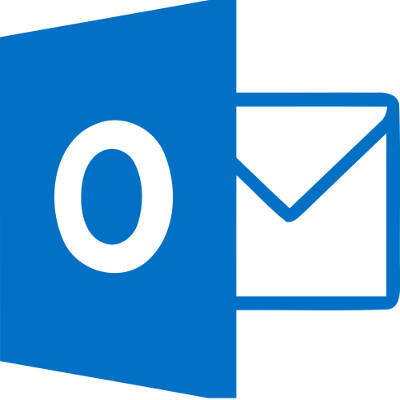
Does your business use Microsoft Outlook as its preferred email client? It’s likely that you have already noticed how dynamic of a solution it is for your business purposes, but little do you know that the most recent version of Outlook is stacked with some of the best features out there to make your user experience even better.
Here are three of the best ways you can use Outlook to get more productivity out of your workday.
Quickly Access Your Inbox
If you want to access your inbox without going through all sorts of folders or icons, you can easily do so with just a few keystrokes. Just press the Windows key and R, and you’ll open the Run window. Just type outlook into the field.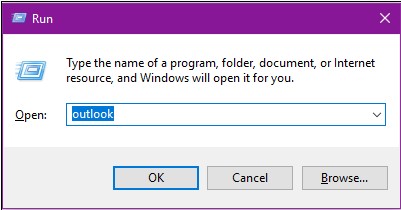
Add an Attachment
If you’ve worked in Excel or Word on a document, or recently downloaded a PDF or image file that you want to attach to an email, you can do that easily with Outlook. Outlook pulls any documents that you’ve recently opened and allows you to quickly attach it to a message.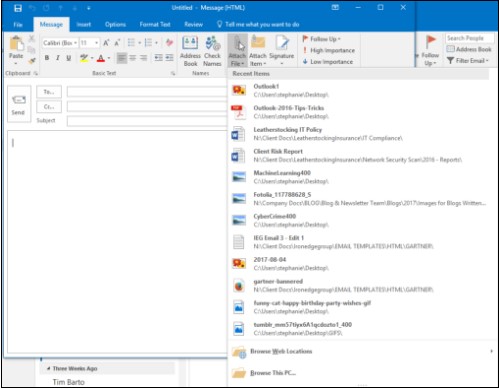
Deleting and Archiving
If you delete a file, it will be sent to your Delete folder. Delete folders are emptied from time to time, and once they have been emptied, the emails will be gone for good.
If you archive a file, it goes to the Archive folder. Archives messages will be removed from your inbox, but will keep them stashed away for later viewing. You can even set your emails to auto archive so that you don’t have to worry about doing it manually.
For more great tips and tricks about Microsoft Outlook and other Microsoft services, subscribe to the Catalyst Technology Group blog.
Tip of the Week: Google Drive Is Even Handier With These 3 Tips
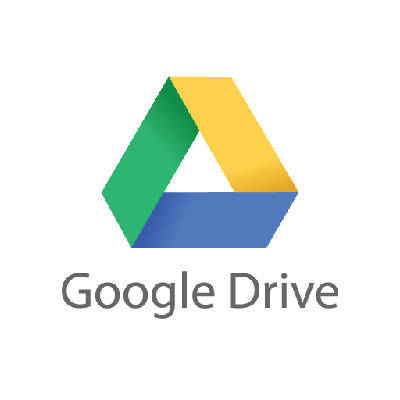
Google Drive is certainly a worthy cloud solution, and if you have the good fortune of using it for your organization, you know that it can offer everything from word processing to file storage options. However, there are always hidden features that can help you improve the way you use Google Drive. We’ll walk about three of the lesser known ways to use Drive that can help you better use it for your organization’s benefit.
Use Quick Access
Quick Access is a feature that lets you open your recent files without sifting through your Drive needlessly. You’ll have thumbnails of your most recently opened files on the top of your Drive’s home screen. If you want to turn on Quick Access, check Google Drive’s settings. Click the Gear Icon and select Settings. You need to select Make relevant files handy when you need them. Then all it takes is a page refresh and voila, Quick Access is turned on.
Take Advantage of the Search Function
There is a down-arrow at the top of your Drive’s screen which you can use to search for specific files. You can even filter the search results according to various fields, which include the type of field, the owner, where it’s located, and the date it was last modified, among many others. Proper use of the search function will help you find files more efficiently so that you can stay as productive as possible.
Remove Your Photos for Recent View
Many users take advantage of Google Photos to backup the photos on their mobile devices, but this can make it a little tricky to navigate your Google Drive. When you use Photos in this fashion, your Recent view will be so cluttered that it seems to become impossible to find what you are looking for. To remove your photos from Recent view, just use the Search function to filter out all .jpg or .png files in your Drive. This can work for both your web browser and your Google Drive app.
These tips can help you accomplish more in your workday and better use Google Drive to its full potential. For more great tips and tricks, subscribe to our blog and reach out to us at (317) 705-0333.

